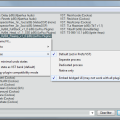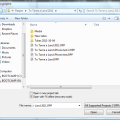I’ve already dubbed Reaper the best DAW – functionality, ease of use and value for money. Another cool thing is that you can do a portable install to a USB stick or a cloud file service, like DropBox. This can be very handy if you, like me, use Reaper on more than one computer and don’t want to hassle with upgrades everywhere etc. Reaper can also be good to have available at work even if you’re a software developer like me, if you need to crop a sound file, de-ess a voice-over for a tutorial video or convert a WAV to an MP3.
 This tutorial assumes you are running Windows, but it probably works just as well on a Mac with some minor adjustments.
This tutorial assumes you are running Windows, but it probably works just as well on a Mac with some minor adjustments.
1. Map a network drive to your DropBox
This is not absolutely necessary, but if you want VSTs and media files to work seamlessly while you work on the same project on multiple computers it is handy. The problem this solves is that your DropBox folder can have different paths on different computers – Windows could be installed to another drive, your username could be different (home/work computer for instance), different versions of Windows have different profile paths etc. To map a drive letter to your DropBox, run this command:
:> subst R: "c:\users\osiris\my documents\my dropbox"
(or place this this .bat file in your DropBox folder and run it from there, I have it as a startup program)
2. Install Reaper, portable version
When you install Reaper there’s a checkbox for installing it portably, that’s all there is to it. Just install it to a path somewhere on R:
3. Fix your config
Many VSTs are self contained, like amp sims, stomp box sims, analyzers, modulators etc. These are just a DLL file and maybe som helpfiles, and they can be placed in your DropBox without problems. So you can take them with you, just repoint the VST paths in Reaper to be relative to R: (or whatever drive letter you’ve chosen). More complex VSTs with lots of samples like Superior Drummer don’t go well into DropBox, but I usually keep a mixdown track from my main DAW computer and mute the original SD track when working on other computers.
If you want to keep different settings for different computers, you can start Reaper with a special command line argument:
:> Reaper.exe -cfgfile c:\temp\localinifile.ini
This is handy if things like your audio devices don’t match (I have an ASIO device with one buffer setting on my DAW computer, regular Windows Audio on the others). On the other hand, newly added paths to VSTs in DropBox aren’t updated automatically. Up to you.
4. 96 bit install?
I have installed both the 32 bit and the 64 bit versions in DropBox to be able to run it on both 32-bit and 64-bit Windows installation. They only use about 30 MB of space.
Happy music making – everywhere!